What are Pesticides: Its Effect On Foods And Your Health?
Introduction Many people worry about pesticides in foods. Pesticides are used to reduce damage to crops from weeds, rodents, insects and germs. This increases the yield of fruits, vegetables and other crops. This article focuses on pesticide residues, or the pesticides found on the surface of fruits and vegetables when they are purchased as groceries. It explores the most common types of pesticides used in modern farming and whether their residues affect human health.


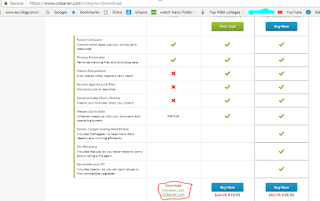


Comments
Post a Comment
Post a Comment